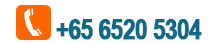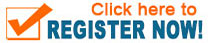Microsoft Word (Basic & Intermediate)
Course Description
Creating professional-looking documents can help you give your organization a competitive edge. Implementing time-saving features such as document templates and automated mailings helps your organization reduce expenses. Mastering these techniques will make you a valued employee in your organization.
Course Objective
Microsoft® Office Word Basic Intermediate course will equip you with hands-on knowledge to create, edit complex document, enhance standard business document, to create header, footer, proofing features, printing, styles, themes, shapes, clip art, pictures, templates, and more.
Training Methodologies
- Training is hands-on using easy-to-follow step-by-step instructions.
- Instructor-Led Training (ILT) on live exercises of each topic.
Trainer
Training will be conducted by our experienced local trainer who has more than 10 years of experience with relevant certification.
Course Content
Lesson 1: Getting Started with Word
- Identify the Components of the Word Interface
- Enter Text in a Document
- Save a Document
Lesson 2: Editing Text
- Select Text
- Modify Text
- Find and Replace Text
Lesson 3: Modifying the Appearance of Text
- Format Text
- Change Text Alignment
- Modifying Page Layout
- Working with Lists
- Modify the Layout of a Paragraph
- Adding Break
- Apply Borders and Shading
Lesson 4: Working with Tables and Charts
- Insert and Modify a Table
- Modifying a table using the Layout tab
- Sort Table Data
- Control Cell Layout
- Perform Calculations in a Table
- Create Charts
Lesson 5: Proofing Features
- Checking Spelling and Grammar
Lesson 6: Working with Headers and Footer
- Insert Headers and Footers
- Insert the date or time into a header or footer
Lesson 7: Printing Word Documents
- Preview and Print a Document
- Quick Print
Lesson 8: Styles and Themes
- Create and Modify a Text Style
- Create and Modify a Theme
Lesson 9: Working with Shapes
- Insert a shape and format
- Fill Color, Outline Color, Shape Style and Shadow Effects
- Apply 3D effects
Lesson 10: Inserting Clip Art and Pictures
- Insert a clip art image
- Insert a picture from a file into the document
- Resize the picture
- Wrap Text Around a Picture
Lesson 11: Text Boxes and WordArt
- Insert a text box
- Enter some text into the text box
- Move the text box to the desired location
- Change the outline of the text box to a different color
- Change the fill color of the text box
- Add some WordArt effects
Lesson 12: SmartArt Graphics
- Insert a SmartArt graphic
- Enter text into the graphic
- Change the SmartArt style
- Change the color scheme
Lesson 13: Using a Template
- Create a new document using a template
- Enter some text into the template
- Modify the user name and initials
Lesson 14: Using Mail Merge
- Use the Mail Merge Feature
- Merge Envelopes and Labels
- Create a Data Source Using Word
Related Courses: